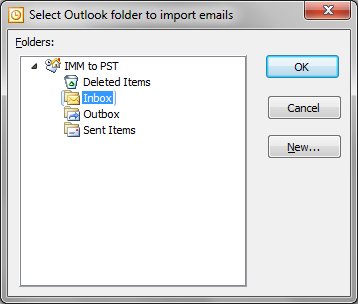IncrediMail to Outlook Converter is powered with several modules for importing, exporting and conversion of IncrediMail email messages. First module allows to import IncrediMail emails inside Default Outlook User Profile. Second module performs the extraction of IncrediMail emails and saves each email to separate files of .EML format. And third module (added in the latest converter version) makes it possible to export IncrediMail emails to the solid file of .PST format.
Microsoft Outlook uses PST files to store emails, notes, contacts, appointments and other data. Our IncrediMail to Outlook utility enables the batch conversion and performs the massive email transfer from IncrediMail data storage to the file of .PST format. It creates the new, empty PST file, then adds folders in accordance with the list of IncrediMail folders names. Then IMM converter transfers emails and attachments inside each folder. PST file can be optionally password protected.
Conversion of IncrediMail emails to PST file
 With new PST file creation option IncrediMail Converter becomes universal email migration utility. It is fast and reliable, if IncrediMail email client is installed at the system – the .imm converter is ready to work just after startup. You have to press the “Save .PST” button and wait for the end of conversion.
With new PST file creation option IncrediMail Converter becomes universal email migration utility. It is fast and reliable, if IncrediMail email client is installed at the system – the .imm converter is ready to work just after startup. You have to press the “Save .PST” button and wait for the end of conversion.

Incredimail to PST emails conversion
IncrediMail to Outlook import utility is distributed as 32-bit and 64-bit executables. It means that IncrediConvert is working for all existing version of Microsoft Outlook. Just run proper edition of IncrediMail to Outlook Converter.
Steps to perform IncrediMail to PST emails conversion:
- Download and install the IncrediMail converter utility
- Run the converter version corresponding to your OS bitness (32 or 64 bit)
- Select the data storage and attachments folder if necessary
- Select IMM folders you want to import to .pst file
- Press the “Save .PST” button
- IMM converter will prompt you to enter the PST storage password, you may ignore this by submitting the empty one or enter the pass phrase to protect the PST file
![PST Password Prompt by IncrediMail to PST Converter PST Password Prompt by IncrediMail to PST Converter]()
- IncrediMail converter will create the empty PST file and prompt you to select the Folder to import IncrediMail emails. You may choose Inbox or the root folder.
![Select PST Folder to import Incredimail emails Select PST Folder to import Incredimail emails]()
- After confirmation it will start importing IncrediMail emails to PST file.
- Wait for the end of the importing procedure and open the PST file with Outlook.
Opening PST file in Outlook
The procedure of opening PST file depending on Outlook version. The latest versions of Outlook may open PST file in accordance with instruction below:
- Run Microsoft Outlook application
- Click menu item File | Open | Outlook Data File
- Browse to directory where PST file is stored
- Select PST file to open and confirm the selection
Now the PST file is opened inside Outlook. You may have to wait a little bit till Outlook build the view to display emails. Select emails and folders and move them as you wish. Outlook items can be moved between several PST files if they are opened simultaneously.
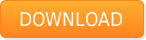
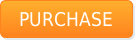

 IncrediMail to Outlook import utility is distributed as 32-bit and 64-bit executables. It means that IncrediConvert is working for all existing version of Microsoft Outlook. Just run proper edition of IncrediMail to Outlook Converter.
IncrediMail to Outlook import utility is distributed as 32-bit and 64-bit executables. It means that IncrediConvert is working for all existing version of Microsoft Outlook. Just run proper edition of IncrediMail to Outlook Converter.