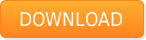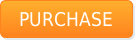Thunderbird is an email client that was first presented to the public in 2004 and has since been installed on millions of computers. Thunderbird is based on a proprietary engine that has nothing to do with Microsoft’s products and email clients, features an extremely flexible UI with advanced support of themes and offers a number of other handy features that make it easier to send and receive emails. IncrediMail, on the other hand, offers a lot more in terms of making daily communications a fun experience – animated message notifications, custom backgrounds, contact photos, an e-card editor, sounds, 3D effects and lots of other bells and whistles that really make it different. Millions of home users opted for IncrediMail as an unusual alternative to conventional email software. However, some of them eventually face the problem of going back to classics and transferring their emails from the fun-to-use IncrediMail to Thunderbird, a much more powerful, feature-rich and professional emailing tool. From the first glance, an IncrediMail to Thunderbird migration isn’t such a complex task, but the reality is that these email programs are totally different and there is no easy way of moving messages and attachments from IncrediMail to Thunderbird without third-party tools or tricky workarounds. So if you happened to be looking for an efficient solution of your IncrediMail to Thunderbird mail migration problem, read on – we have a few tips to share!
Thunderbird is an email client that was first presented to the public in 2004 and has since been installed on millions of computers. Thunderbird is based on a proprietary engine that has nothing to do with Microsoft’s products and email clients, features an extremely flexible UI with advanced support of themes and offers a number of other handy features that make it easier to send and receive emails. IncrediMail, on the other hand, offers a lot more in terms of making daily communications a fun experience – animated message notifications, custom backgrounds, contact photos, an e-card editor, sounds, 3D effects and lots of other bells and whistles that really make it different. Millions of home users opted for IncrediMail as an unusual alternative to conventional email software. However, some of them eventually face the problem of going back to classics and transferring their emails from the fun-to-use IncrediMail to Thunderbird, a much more powerful, feature-rich and professional emailing tool. From the first glance, an IncrediMail to Thunderbird migration isn’t such a complex task, but the reality is that these email programs are totally different and there is no easy way of moving messages and attachments from IncrediMail to Thunderbird without third-party tools or tricky workarounds. So if you happened to be looking for an efficient solution of your IncrediMail to Thunderbird mail migration problem, read on – we have a few tips to share!
How to import Thunderbird mail: possible scenarios
The most obvious and hassle free method that anyone can use to import Thunderbird mail is to select the messages you need to transfer from IncrediMail and simply forward them to an address that you have full access to. Once done, you can use the necessary email application to fetch messages from this address. This method allows you to transfer an infinite number of messages at once, but has a serious flaw that may make it unacceptable for some users. Since you import Thunderbird mail simply by sending messages over to another address, all of the forwarded emails will have your name in the Sender field, so your destination folder will be a bit hard to navigate. This may work for some users, but may also become a serious obstacle for all others. When you import Thunderbird mail in this manner, however, you don’t have to spend a cent and can proceed to email migration without delays. There is another IncrediMail to Thunderbird conversion method that can help you import Thunderbird mail from IncrediMail in no time.
An easy way to export messages from IncrediMail to Thunderbird
The simplest way to export messages from IncrediMail to Thunderbird does not require any external applications and can be accomplished manually. It can be used for converting small batches of emails or individual messages only. Using it for full email migrations is simply unreasonable. To export messages from IncrediMail to Thunderbird using this simplified method, start IncrediMail, open the necessary mail folder and find the messages you need to export. Select the first message with your mouse, drag it outside and drop it to a separate folder or right onto the Windows desktop. The message will be saved as email.eml. You can continue the process and convert other email files, but make sure that the previously converted file is renamed. As you see, this method will work just fine if you need to transfer a couple of emails only, but if you need to export messages from IncrediMail to Thunderbird on a larger scale, you should better use a special tool for automating this tedious process. More information on the way you can export messages from IncrediMail to Thunderbird using special software can be found below.
The algorithm of importing Thunderbird mail
If you still haven’t found a proper tool for importing Thunderbird mail, we recommend taking a closer look at IncrediMail to Outlook Converter. Despite its name, the software can be efficiently used for importing Thunderbird mail. The key to success in this case is the fact that IncrediMail to Outlook Converter supports conversion both to Outlook PST files and regular EML files that can be then imported to Thunderbird. Here are the steps that you have to take for importing Thunderbird mail:
- Install Incredimail to Outlook Converter and launch it. The software automatically scans your hard drive for existing IncrediMail installations and pastes the paths to message and attachment folders into corresponding fields on the main program screen. If IncrediMail is not installed on your PC at the moment, but you have its data files, you can manually specify their location.
- Select the IncrediMail files to be converted from a list in the left part of the program window.
- Click the “Save .EML” button. The program will prompt you for the location of the output folder. Use the standard folder selection dialog to specify it. Once done, the program will save the selected IncrediMail IMM files as hard drive folders containing messages (the names of the folders will match the names of corresponding original IMM files).
- Once the EML process is finished, you can open the destination folder and the necessary subfolder, select the message files you need (or select all of them using the CTRL+A combination) and drag and drop them to Thunderbird. The files will be added to the folder they are dropped to.
This method of importing Thunderbird mail is perfectly suitable for transferring email archives of all sizes – and you can rest assured that none of the files get overwritten or corrupted because of your mistakes.
A tool that facilitates Incredimail export to Thunderbird
IncrediMail to Outlook Converter is all you will ever need to perform Incredimail export to Thunderbird, either once or on a regular basis. This simple, intuitive and affordable product will save countless hours of your time and will ensure smooth and hassle-free Incredimail export to Thunderbird even if you have never dealt with email conversion or data migration. Thanks to the support of EML output implemented in one of the recent version of the program, IncrediMail export to Thinderbird is now just a matter of minutes. If you need to switch from IncrediMail to Thunderbird as soon as possible or help users on your network perform regular IncrediMail export to Thunderbird, IncrediMail to Outlook Converter is just what the doctor ordered for you!

Once the EML process is finished, you can open the destination folder and the necessary subfolder, select the message files you need (or select all of them using the CTRL+A combination) and drag and drop them to Thunderbird. The files will be added to the folder they are dropped to.